Add a new supplier and send survey
Add a new supplier and send survey
This guide provides step-by-step instructions on how to add a new supplier and send them a survey. It covers each step from navigating to the supplier page to filling in the necessary information and sending them a survey.
1. Navigate to https://app.northstarcarbon.com/suppliers
2. Click "Suppliers"

Alert: If you are unable to find it in your sidebar menu, please contact support, since it is managed by user permissons.
3. Click here to add a new supplier

4. Here you need to fill the name of the supplier

5. You need to specify the industry

6. From the autocomplete menu, select the location as well

Tip: If the location that you are looking for is not listed, please, contact with your company admin.
7. Account the emission to the subcategory from the list

Tip: The last part before the supplier is ready is the contacts information
8. Add a new contact with the '+' icon.

9. Fill the contact name, the email address and optionally the phone number as well.

10. Once you are ready, click "Save"

11.
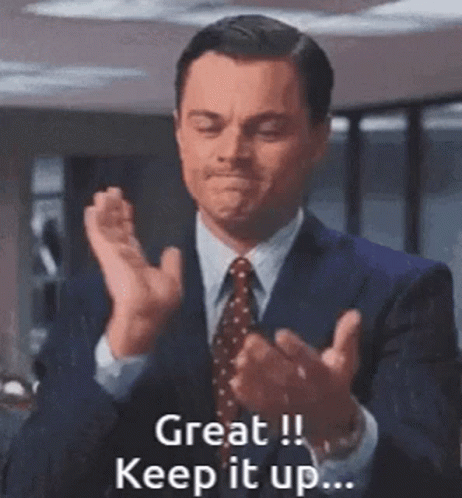
12. If you wold like to send it to the given contacts click the send icon.

Tip: If you would like to manage multiple selection, you can simply find that option in the table header.
13. This is the final step, check the listed contacts and send the survey.

Made with Scribe
Related Articles
Add Data Assigned to Me
Add Data Assigned to Me This guide provides step-by-step instructions on how to add data assigned to you on the North Star Carbon platform. Alert: Alert! Data field visibility is based on User Rights. If you cannot see a field described below or do ...How to add a Note to multiple data lines
How to add a Note to multiple data lines This guide provides a step-by-step process for adding a note to multiple data lines in the North Star Carbon app. By following these simple instructions, users can efficiently add a note to multiple data ...How to add a Note to multiple data lines
How to add a Note to multiple data lines Made by Chris Barzman with Scribe This guide provides a step-by-step process for adding a note to multiple data lines in the North Star Carbon app. By following these simple instructions, users can efficiently ...Open a New Reporting Year and Transfer data from a Previous Year
Open a New Reporting Year and Transfer data from a Previous Year This guide provides a straightforward process for opening a new reporting year in the North Star Carbon application, ensuring users can efficiently set up the new year's reporting with ...Creating a New Piechart for Dashboard in North Star Carbon & Impact
Creating a Piechart for Dashboard in NorthStar Carbon Navigate to https://app.northstarcarbon.com/dashboard Click "Dashboard" Click "Custom dashboards" Click here. Click this icon. Click on the chart type you want Click "Next" Enter the "Chart name" ...