How to add a Note to multiple data lines
How to add a Note to multiple data lines
This guide provides a step-by-step process for adding a note to multiple data lines in the North Star Carbon app. By following these simple instructions, users can efficiently add a note to multiple data lines, improving organization and record-keeping.
1. Click "Enter Emissions Data"
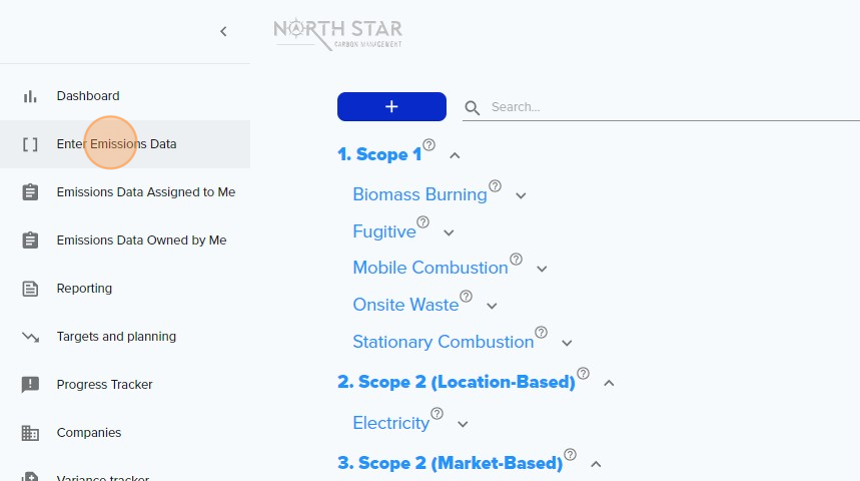
2. Select how you want to view your data lines.
You can add notes from any view:
- "By category/source" = Add notes for multiple lines within a category.
- "By Site" = Add notes for multiple lines for a specific site.
- "No grouping" = Add notes to multiple lines across sites and categories.

3. Click the "select multiple lines icon"

4. You will now see check boxes to the left of each data line. Select the lines you want to add Notes to.

5. Now click the "Notes" icon.
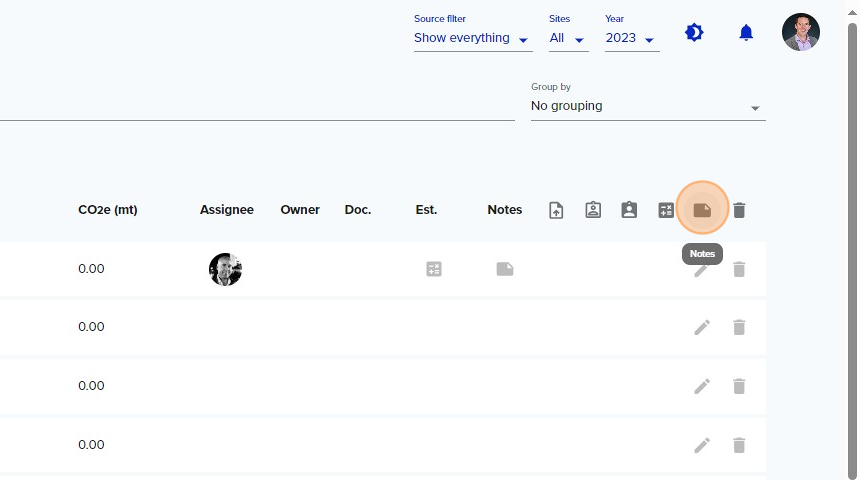
6. Add the Notes that will be applied to multiple data lines.
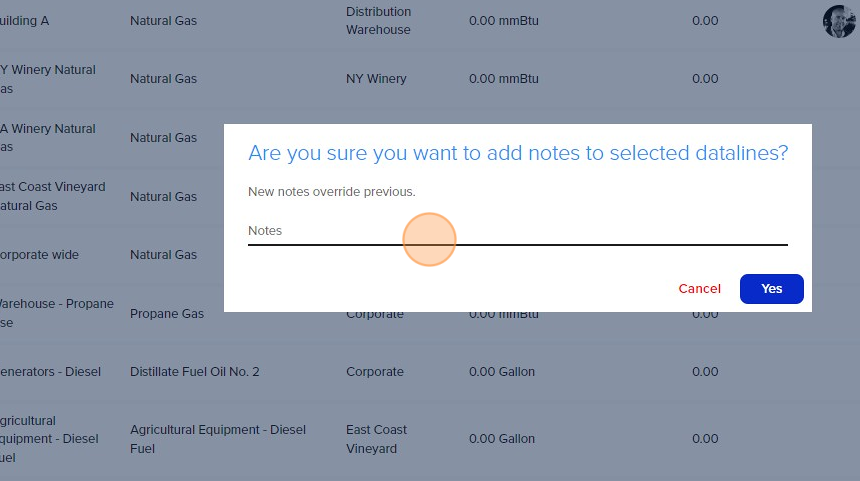
Alert: Alert! If there is an existing note, the previous note will be deleted and this new note will appear instead.
This action cannot be undone.
7. Click "Yes" to save.
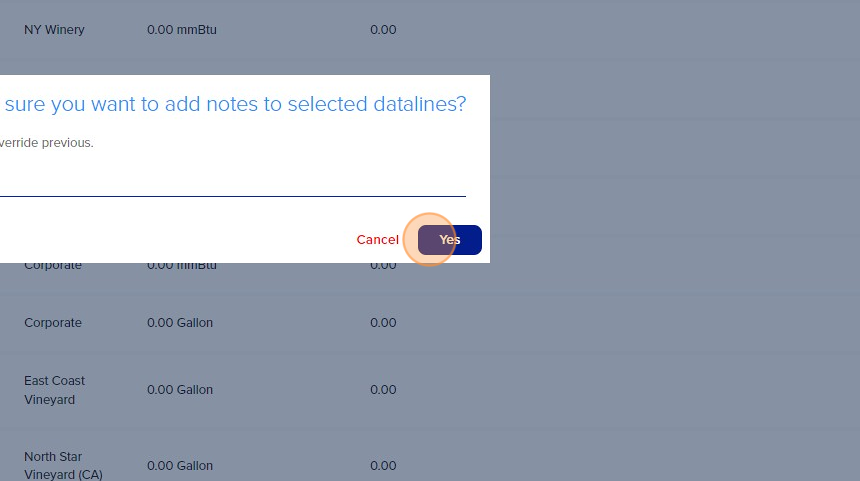
Related Articles
How to add a Note to multiple data lines
How to add a Note to multiple data lines Made by Chris Barzman with Scribe This guide provides a step-by-step process for adding a note to multiple data lines in the North Star Carbon app. By following these simple instructions, users can efficiently ...Add Data Assigned to Me
Add Data Assigned to Me This guide provides step-by-step instructions on how to add data assigned to you on the North Star Carbon platform. Alert: Alert! Data field visibility is based on User Rights. If you cannot see a field described below or do ...Change the Assignee or Owner to multiple data lines in bulk.
Change the Assignee or Owner to multiple data lines in bulk. Made by Chris Barzman with Scribe This guide provides step-by-step instructions on how to change the assignee or owner for multiple data lines in bulk on the North Star Carbon app. By ...How to Copy Datalines into Another Year on Northstar Carbon App
How to Copy Datalines into Another Year on Northstar Carbon App 1. Navigate to https://app.northstarcarbon.com/datalines 2. Click "Companies" 3. Click this icon. 4. Click "YEARS OF REPORTING" 5. Click "Copy datalines into another year" 6. Click here. ...Change the Assignee or Owner to multiple data lines in bulk.
Change the Assignee or Owner to multiple data lines in bulk. This guide provides step-by-step instructions on how to change the assignee or owner for multiple data lines in bulk on the North Star Carbon app. By following these instructions, users can ...