How to Lock/Unlock Prior reporting years
How to Lock/Unlock Prior reporting years
This guide provides a step-by-step process for locking and unlocking prior reporting years on the North Star Carbon platform. By following these instructions, users can easily manage and control access to their past reports, ensuring data integrity and security.
1. Navigate to https://app.northstarcarbon.com/dashboard
Alert: Alert!
You must have "manage company" user rights to make these changes.
If you do not see Edit Company in your menu, please contact your company admin.
2. Click "Edit company"
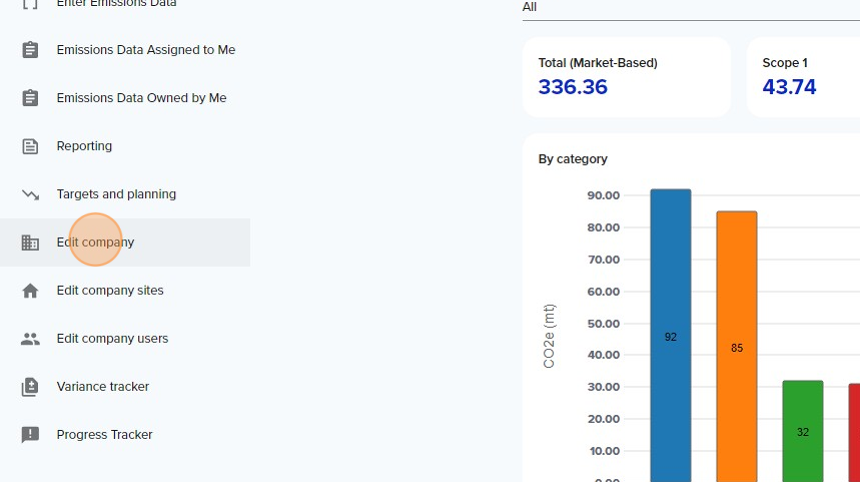
3. Click "YEARS OF REPORTING"
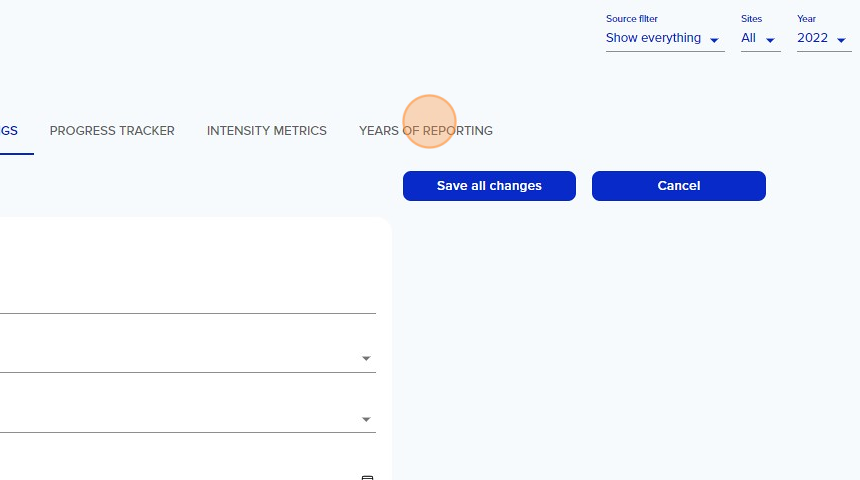
4. Select the year you want to lock and change the state by selecting the dropdown menu.
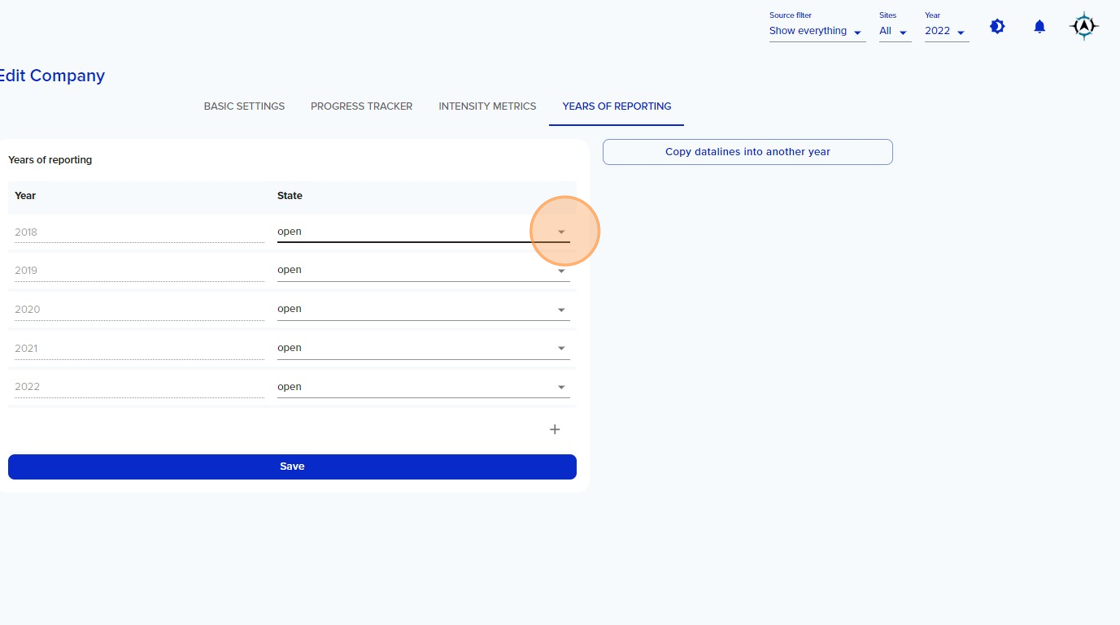
5. Select the status you wish to apply to this year.
Open = Unlocked (users can make changes to data lines)
Closed = Locked (users cannot make changes to data lines)
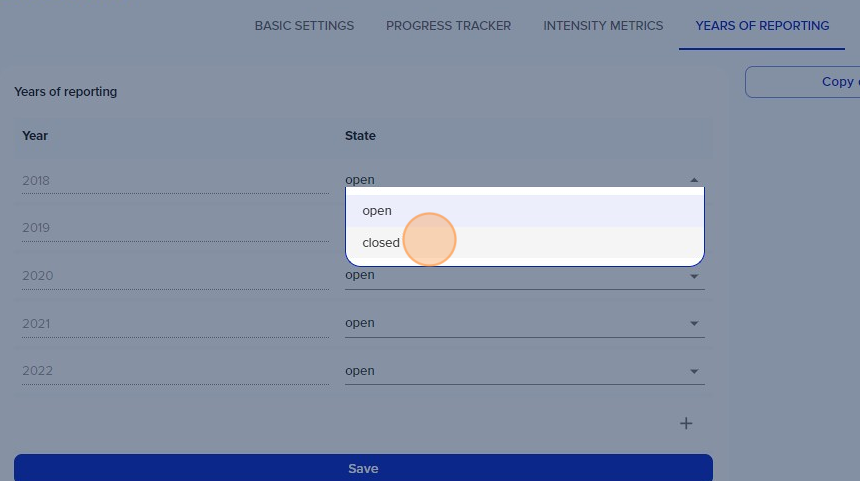
6. Click "Save"
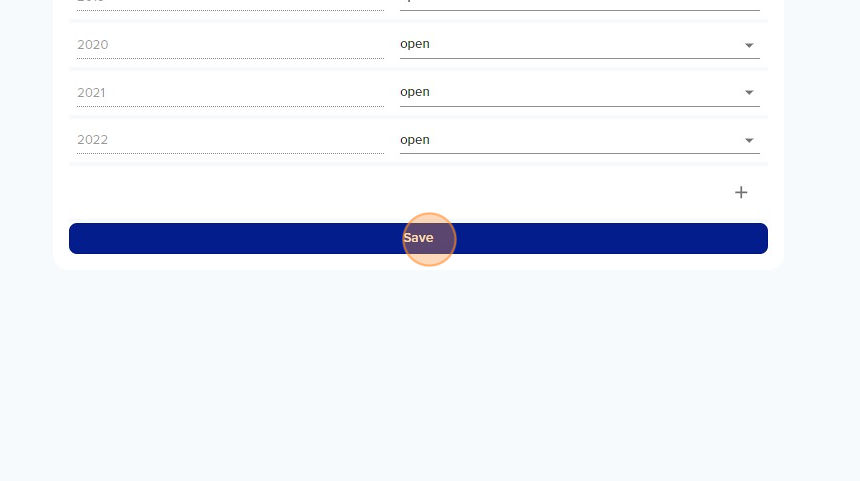
Tip: Tip! Years can be opened and closed as needed.
Verify The Status of a Reporting Year
7. Select the year your want to verify
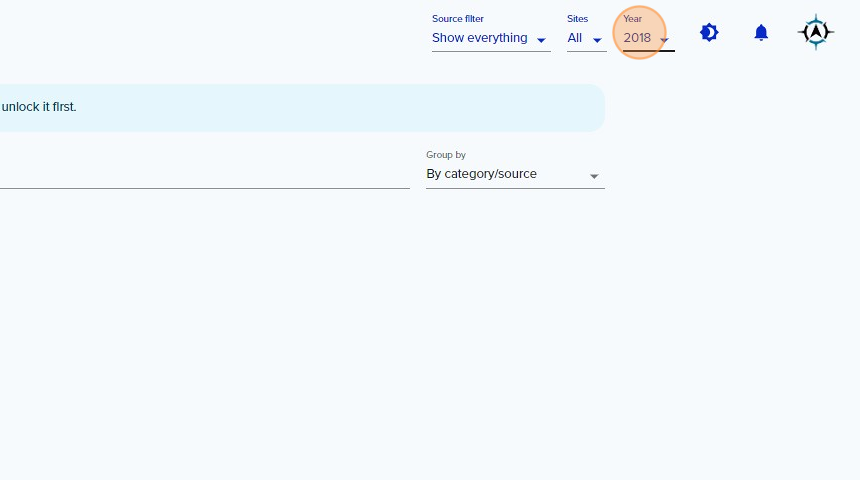
8. Go to "Enter Emissions Data"
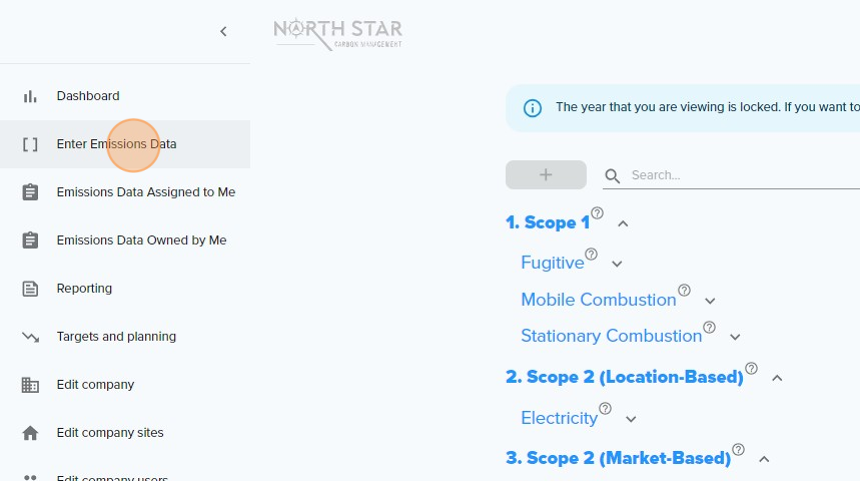
9. If the year is locked, you will see the following notice:
"The year that you are viewing is locked. If you want to modify anything, ask an admin to unlock it first."
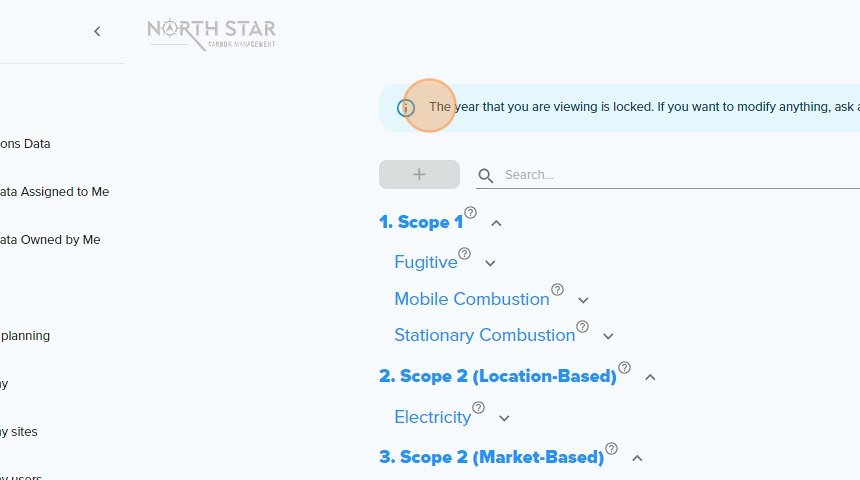
Made with Scribe
Related Articles
Open a New Reporting Year and Transfer data from a Previous Year
Open a New Reporting Year and Transfer data from a Previous Year This guide provides a straightforward process for opening a new reporting year in the North Star Carbon application, ensuring users can efficiently set up the new year's reporting with ...How to Copy Datalines into Another Year on Northstar Carbon App
How to Copy Datalines into Another Year on Northstar Carbon App 1. Navigate to https://app.northstarcarbon.com/datalines 2. Click "Companies" 3. Click this icon. 4. Click "YEARS OF REPORTING" 5. Click "Copy datalines into another year" 6. Click here. ...Copy and update an Inventory Management Plan Form
Copy and update an Inventory Management Plan Form Made by DONE with Scribe This guide provides step-by-step instructions on how to copy and update an Inventory Management Plan form. It is useful for company level admins who need to copy existing ...Upload Inventory Management Form manually
Upload Inventory Management Form manually Made by DONE with Scribe This guide provides step-by-step instructions on how to manually upload an inventory management form. It explains how to navigate to the section, select the desired year, choose the ...Add Data Assigned to Me
Add Data Assigned to Me This guide provides step-by-step instructions on how to add data assigned to you on the North Star Carbon platform. Alert: Alert! Data field visibility is based on User Rights. If you cannot see a field described below or do ...